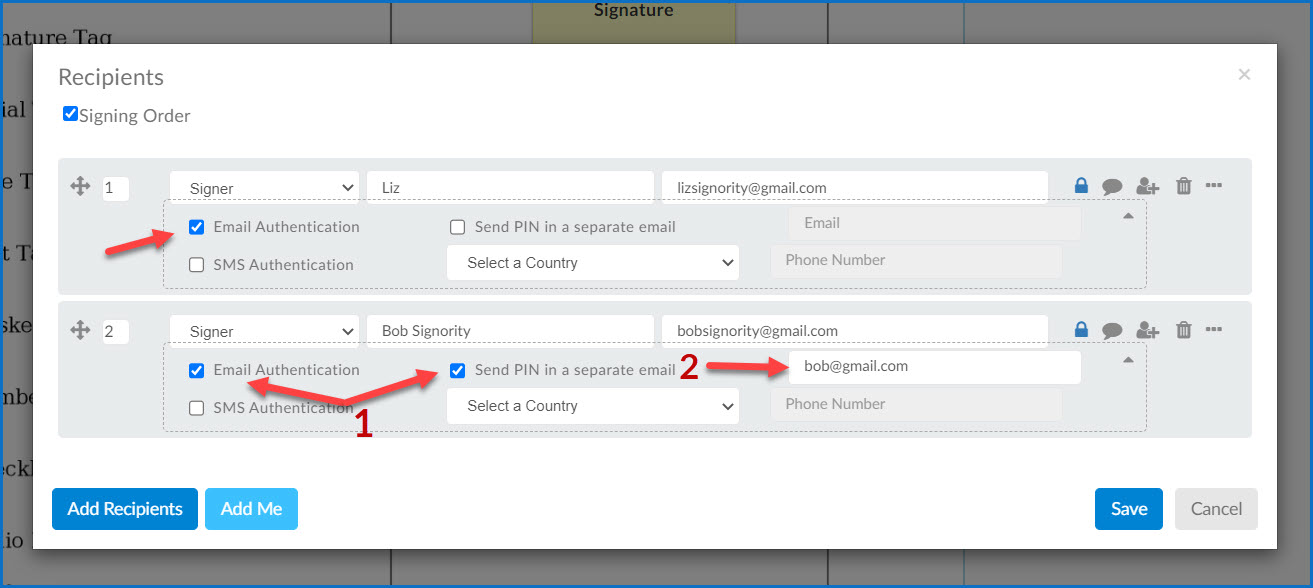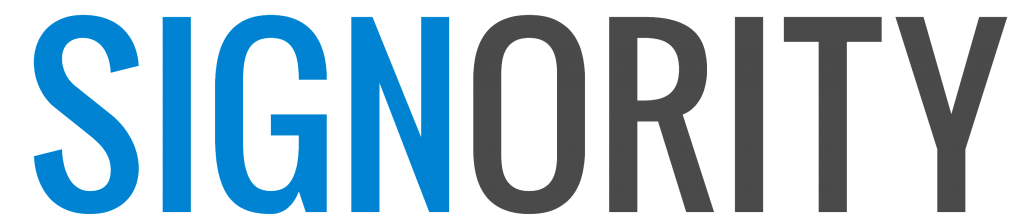Workaround – SMS Email Authentication Workaround
You may have had some customers informing you that they are not receiving the text messages containing the one-time code to verify their identity. This issue is known to our 3rd party operator and we are working closely with them to resolve the issue.
In the meantime here are two ways you can still use the one-time code method to verify their identity.
First Option: Give them to code
When they call or write in to let you know it has not arrived you can give them the one-time code that was sent to them.
To find the code follow these steps:
- Go to your Documents Folder and find the document you sent your client (1)
- Click on In Progress to the right of the document name. (2) This will open a page in a new tab.
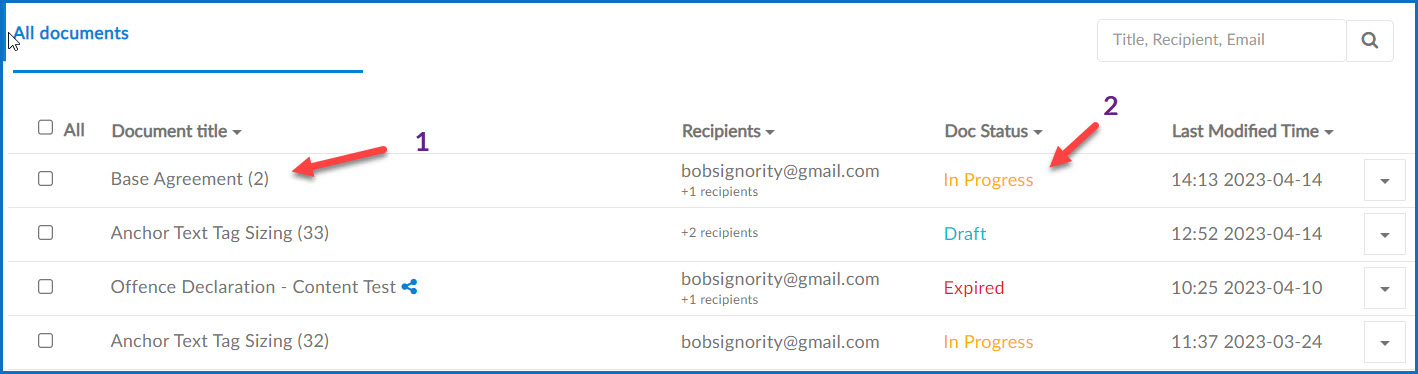
- In this new page (Document History) click on Recipient List in the top menu options.
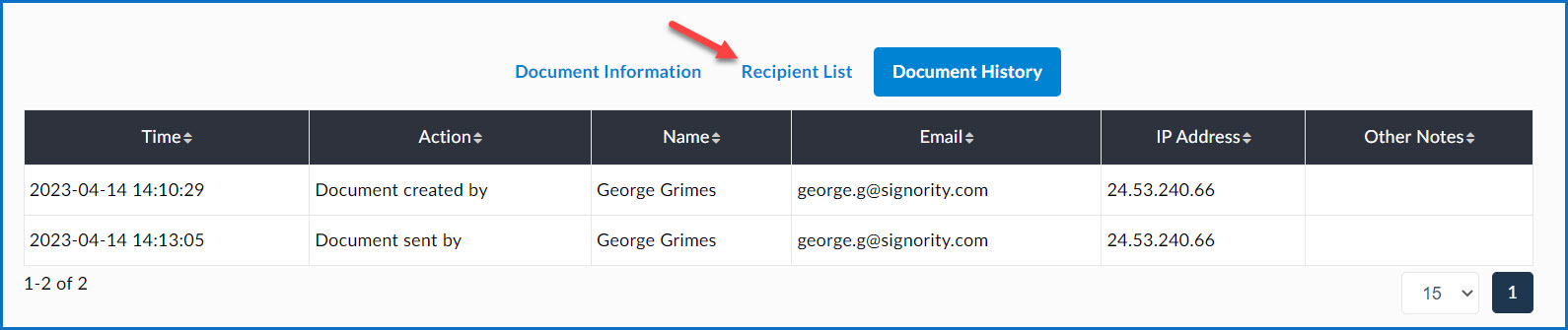
- Next to the recipient’s name (1) you will see the one-time code (2) to give to your client so they can access the document.
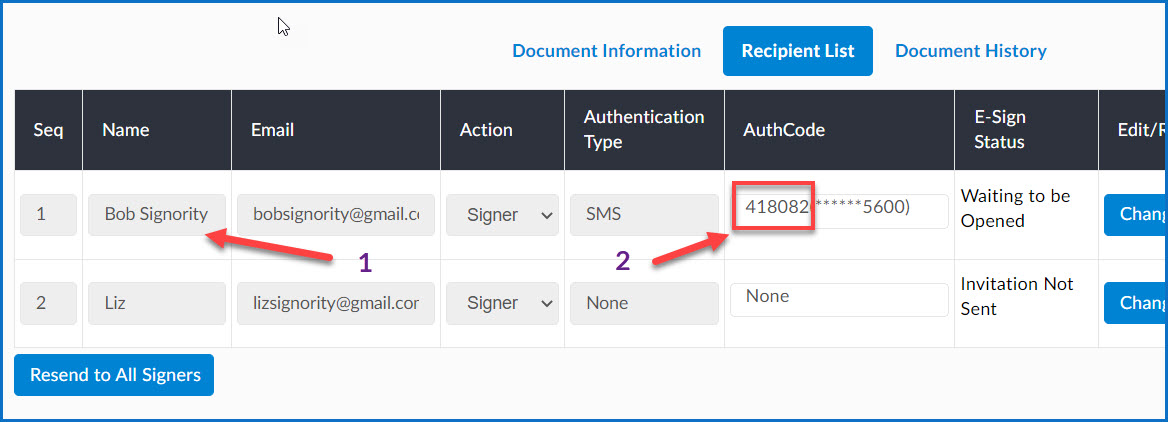
Second Option: Use Email to Send One-Time Code
Choose the Email Authentication option.
To do this click on the same lock icon you used to add the SMS Authentication. Here you have 2 options. You can either:
- send the one-time code to the same email address that the email notification was sent to,
- or you can send the one-time code to a secondary email address that belongs to the recipient.
Only selecting the first checkbox, as seen in the first signer example below will have the one-time code sent to the same email address as the document email notification..
Checking both checkboxes (1) as seen for the second signer below will then allow you to enter a secondary email address (2) to send the one-time code to.