How to Edit a User
Available with: Team Plans Role: Super Admin, Team Admin
- From the user dashboard, navigate to the Admin Console by selecting Admin on the left sidebar menu.
- In the Admin view, select Users & Teams on the revised side menu.
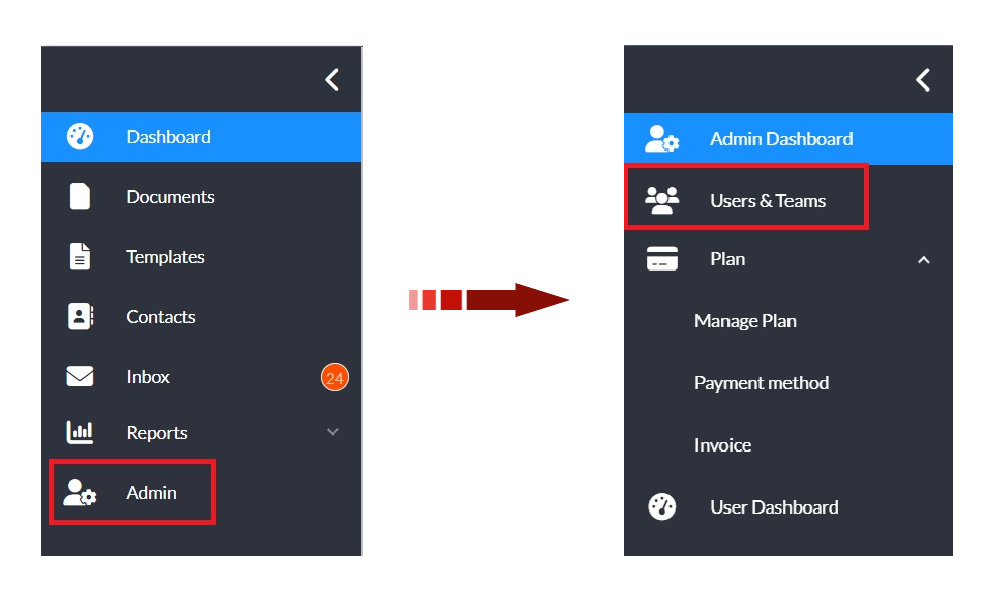
- Select the the checkbox next to the user you would like to update.
- In the action menu above the users table, click More > Edit.
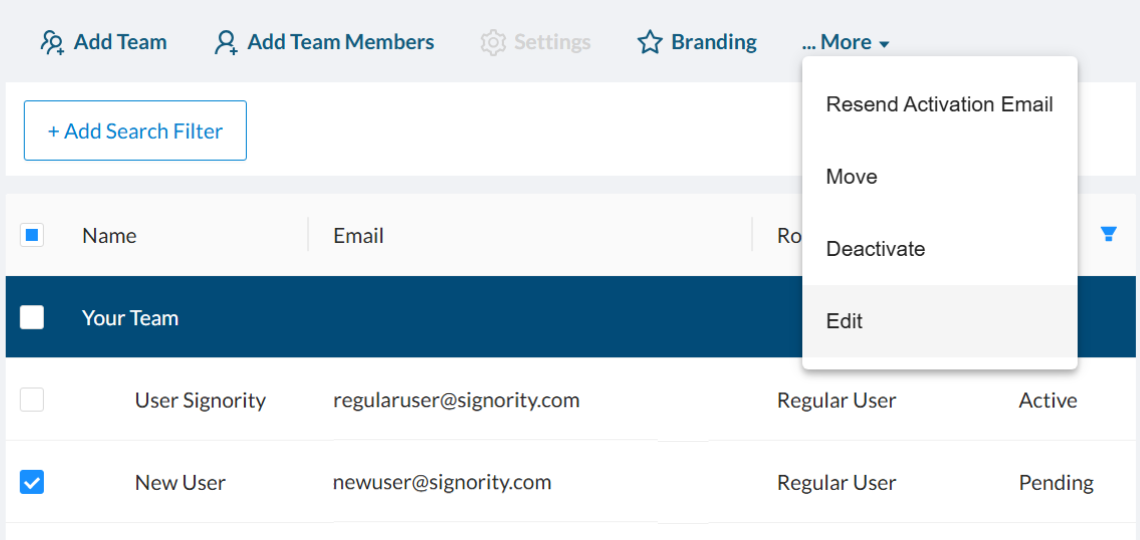
- In the pop-up that appears, make the required changes to the users information.
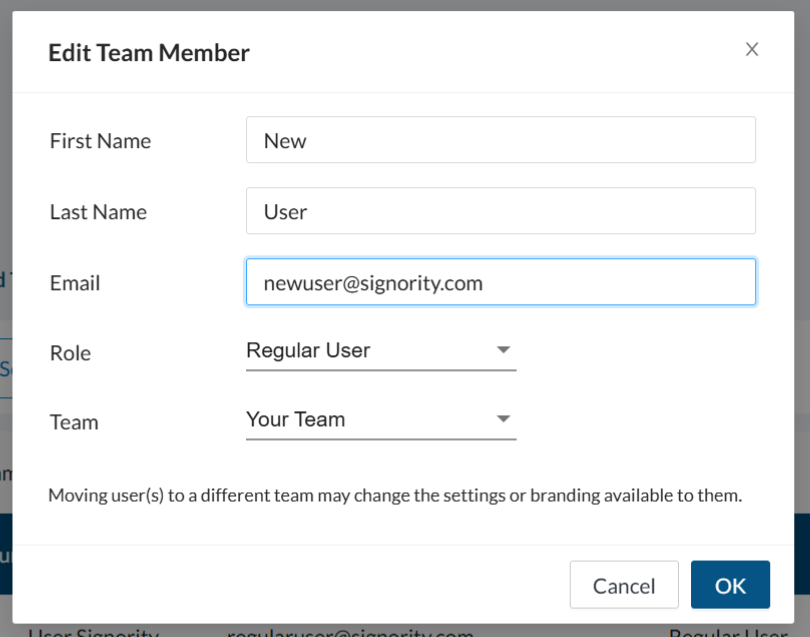
- Click OK when you are done to save the changes.

