Adding an Editor Recipient to an eSign Workflow
Available with: Custom & Enterprise Plans Role: All Users
- Begin by creating a new document or template, uploading your documents or going straight to the add recipients page.
- On the Recipients page, check the box next to Signing Order.
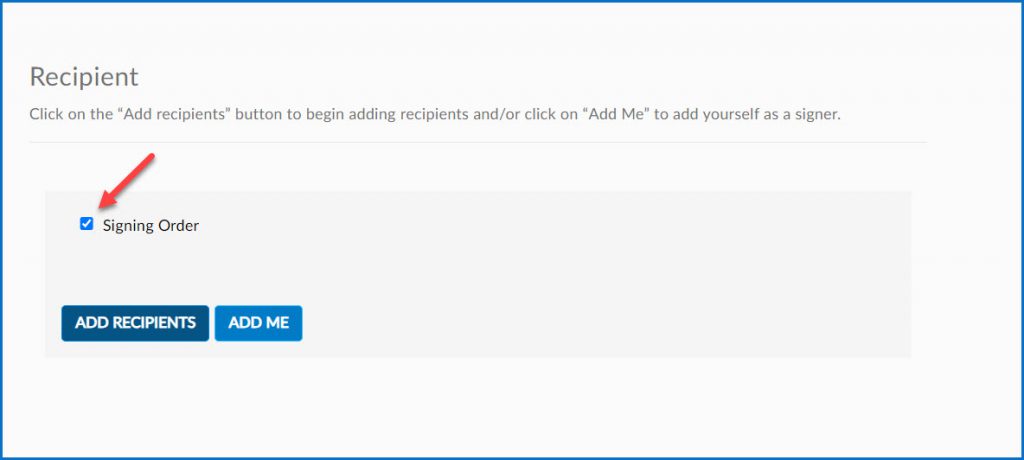
- Add your recipients, placing the person that you want to be the Editor as the first signer.
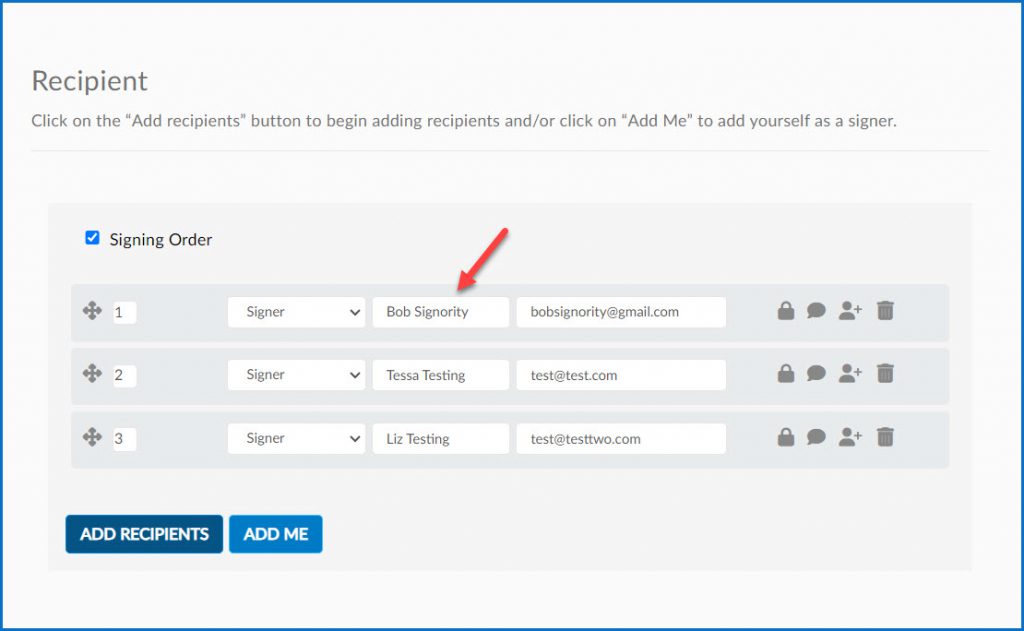
- Change the first recipients’ recipient type from Signer to Editor, using the dropdown.
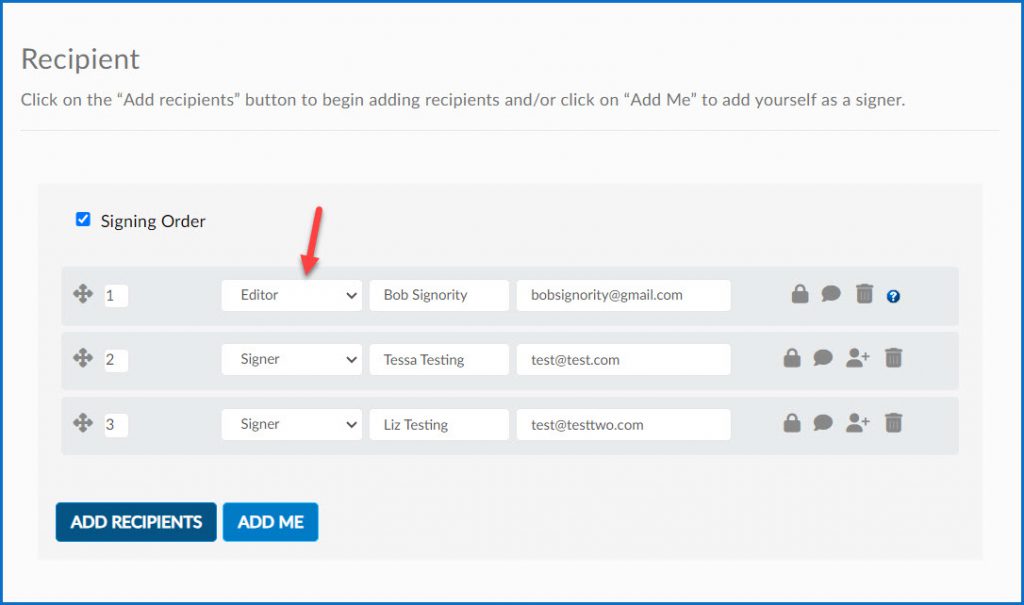
- Finish designing the document as you normally would, and then Send or Save the document.
Further Readings
Editing a Document as an Editor Recipient
Editor Recipient Overview

