Adding Multiple Recipients Simultaneously
Available with: All Plans Users: All
Do you have a document that requires multiple recipients? Simply enter or paste a list of emails separated with semicolons and the recipients will be created automatically.
To Add Multiple Recipients Simultaneously:
- Start the process of Creating a New Document.
- Once on the Add Recipient’s page, click on the ellipses button next to Add Me (1) and select Add Multiple Recipients in the dropdown menu (2).
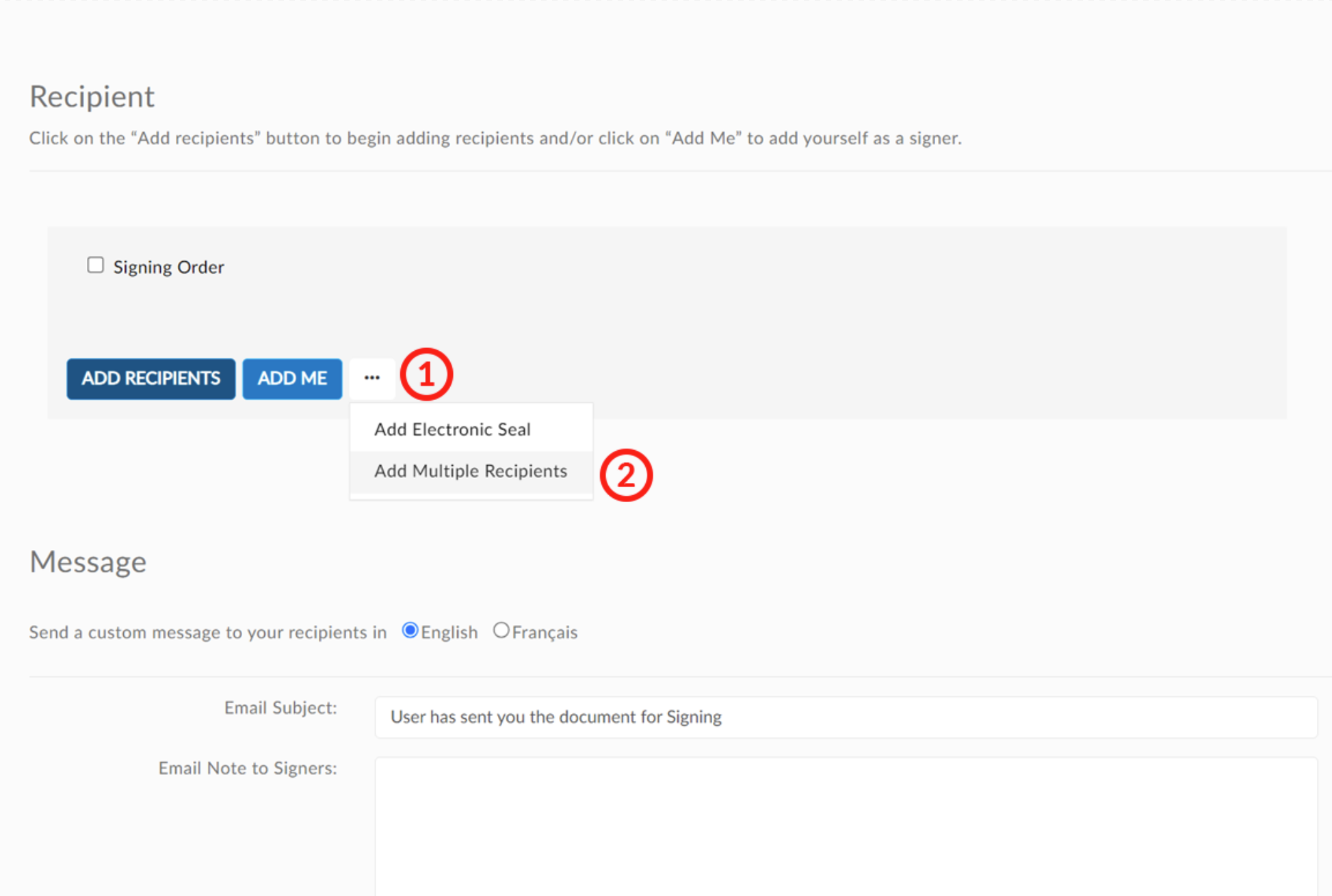
- A pop up window will appear where you can type or paste your recipient’s emails separated with semicolon and a space. Click OK when done.
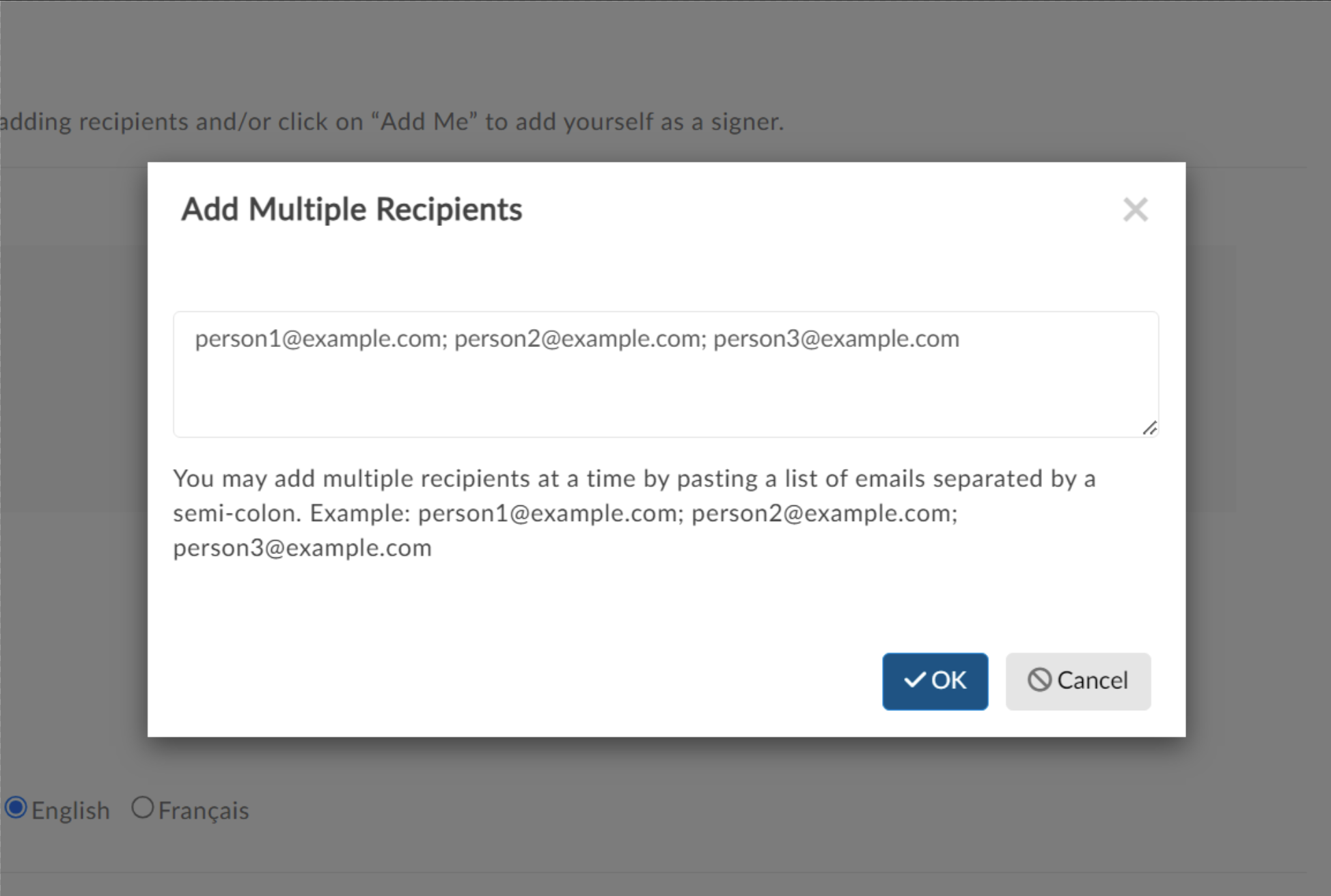
Note: Do not place a semi-colon after the final email address. - Your recipients will automatically populate the workflow in the order listed as “signer” recipients. Signority will prefill signers’ names using the first part of their email before the “@” symbol (1). Please review the names in your list and make any required corrections.
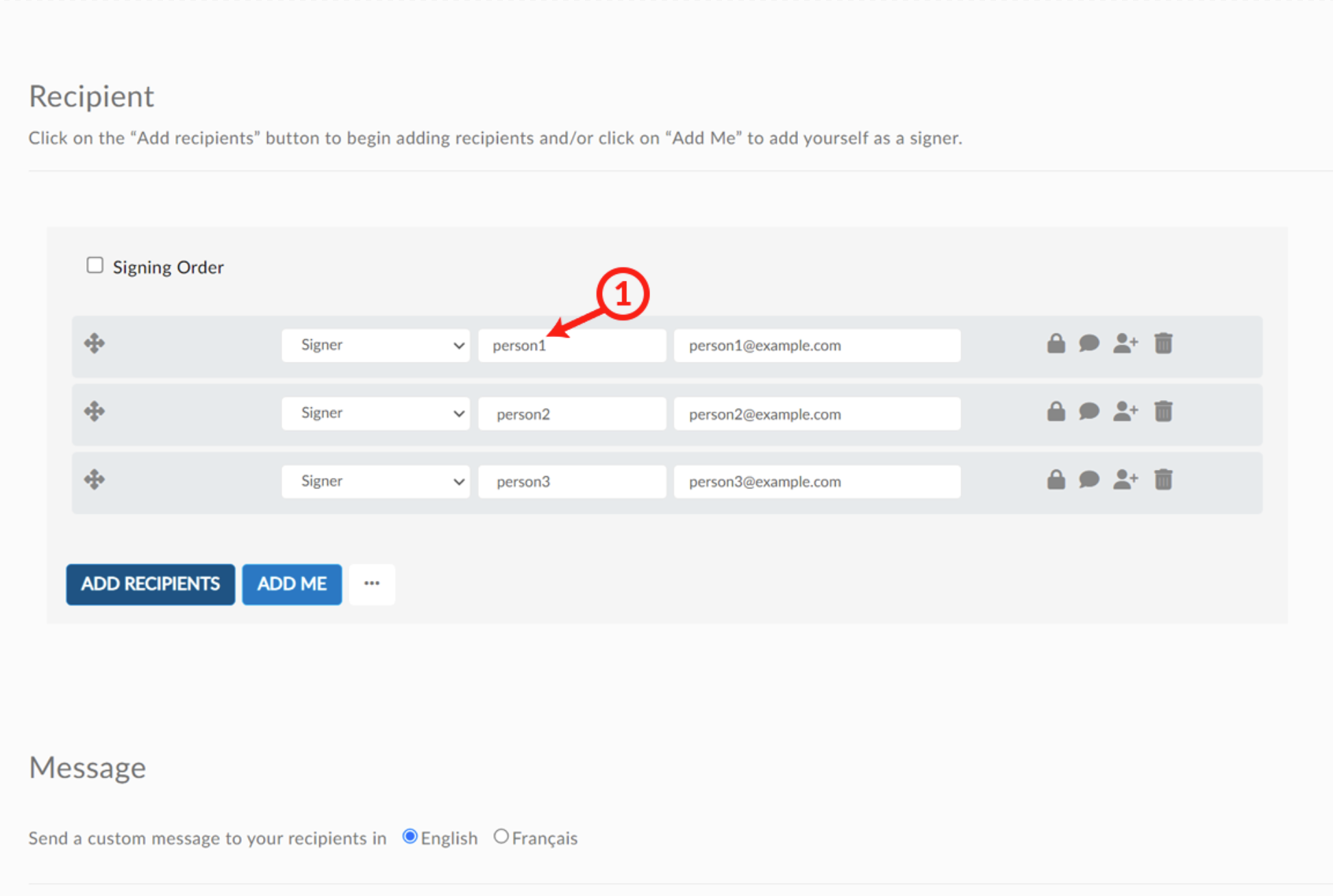
Note: If any of the email addresses you have entered are invalid Signority will outline them in red to show you where any corrections are needed, as seen below.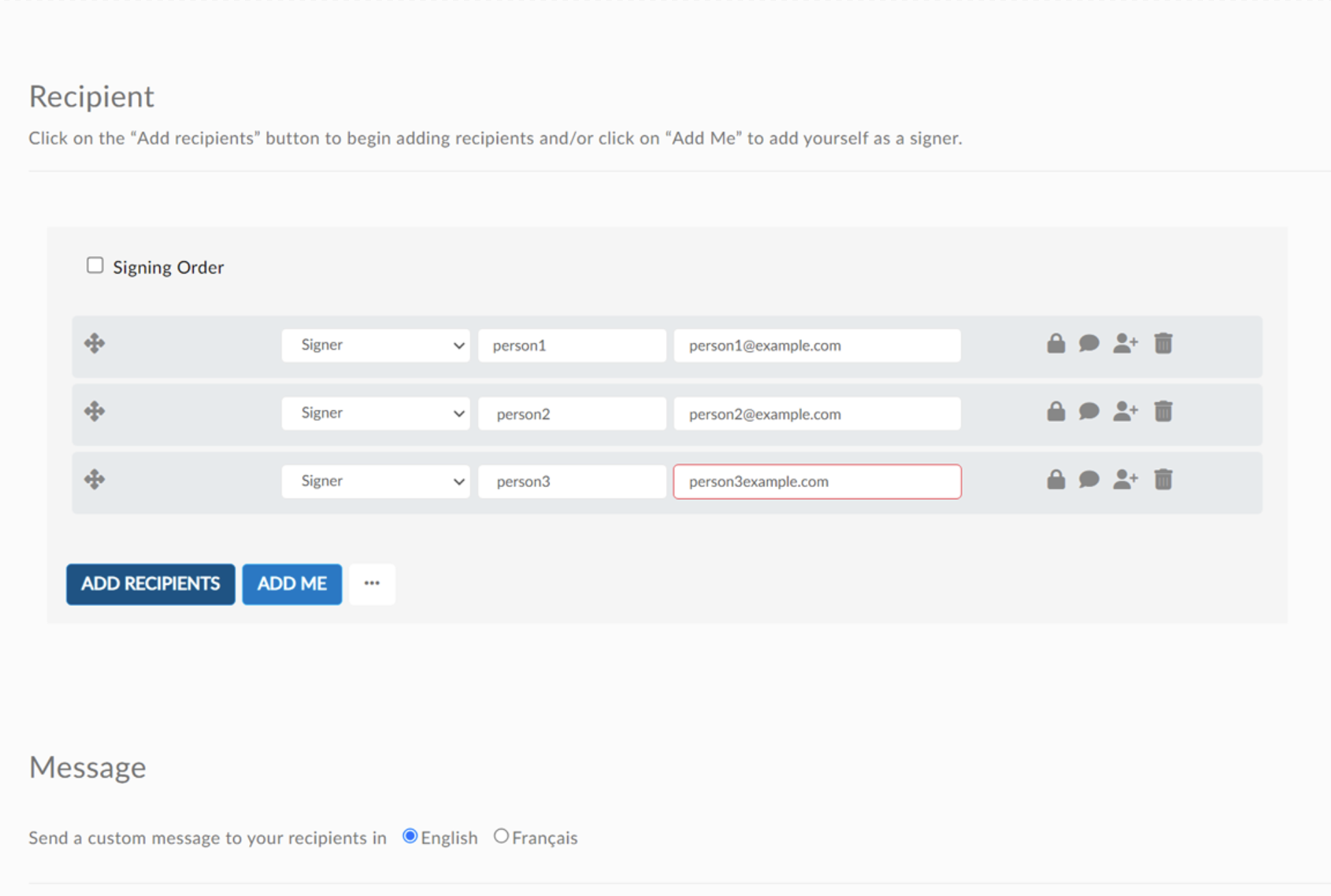
- Make any changes to the recipients, their settings, and customize the email message if required.
- Click Next and continue with the document creation process.

