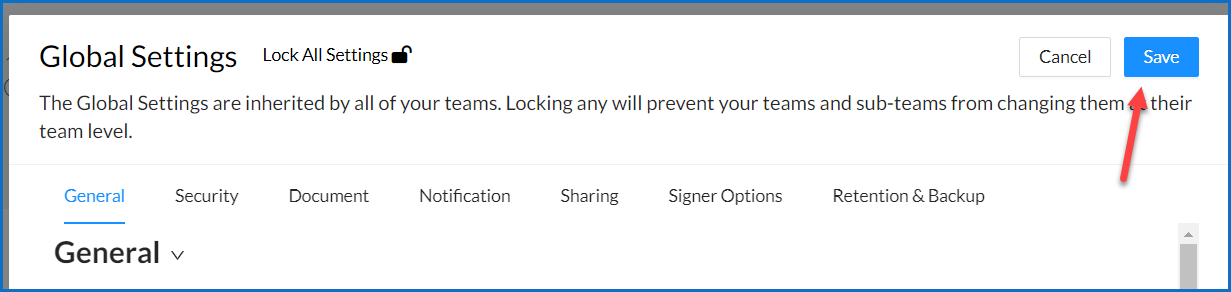Customize Usage Warning
Available with: Team Plans Role: Billing Admin
By default Signority sends out a usage warning notification to all plans when you have used 80% of your subscriptions document package amount.
For example, if you are on the Starter Plan you receive 120 documents for the year. You will receive an email once you have used 96 document packages (80%). Another way of looking at it is that you are receiving the warning when you have 24 document packages remaining in your account.
With the custom usage warning feature you can choose to set to receive the usage warning email when you have a specific number of document packages left in your account.
Customize Your Usage Warning
- Go to the Global Settings page in your Admin Console (Admin Dashboard). To do so, click on Admin in your sidebar menu. If Admin is at the top of your menu then you are already in your Admin Console.
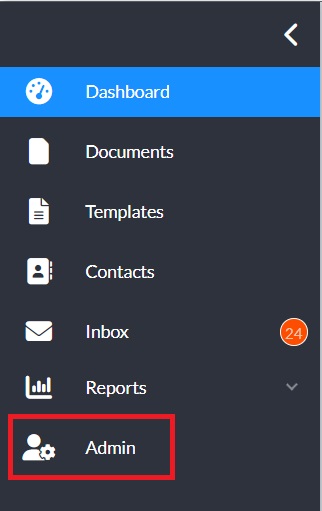
- For Global Settings you will see the Settings option in your sidebar menu. If your menu is collapsed you should click on the Icon of a Gear as in the menu below.
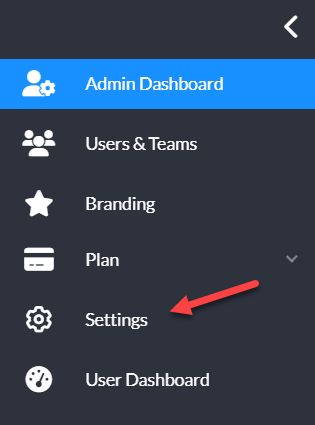
- Once you select Settings you will have a modal window pop up and in the General settings section, which is first, at the bottom you will see the ‘Documents remaining usage warning threshold’ setting.
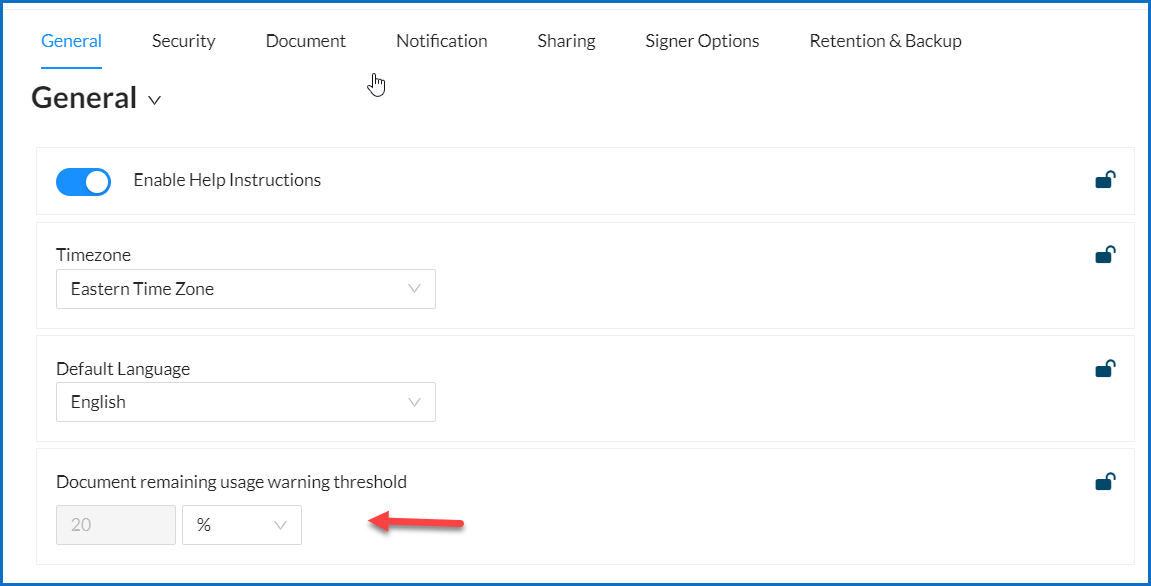
- You will notice that it is set to the default of 20 %, meaning you will receive a warning once you have 20 % of your documents remaining. To customize this select the dropdown option that has the % in it (1) and choose ‘Document’ as below (2). You will notice that the number 20 is no longer grayed out (3).
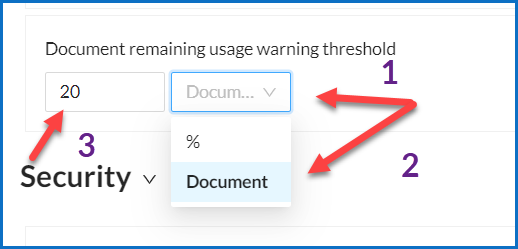
- Now enter any number you like to receive your usage warning at. For example, if I enter the number 30, when my remaining documents have dropped down to a total of 30 I will receive an email. This allows me to top up my account and not worry about incurring any overage charges.

- Once you have selected the number of your choice do not forget to click Save at the top right of the Settings window.