Send Emails from Your Own Domain with SMTP
Available with: All Team Plans Role: Super Admin
Configuring Simple Mail Transfer Protocol (SMTP) in Signority allows your organization’s email notifications to be sent directly from your own mail server instead of from Signority’s default sender. For example:
- Without SMTP: [From: secure@signority.com]
- With SMTP: [From: contracts@yourcompanyname.com]
This creates a more professional experience for recipients, ensures that your messages come from a trusted domain, and can improve email deliverability by reducing the chances of notifications landing in spam or junk folders.
- From the user dashboard, using the left sidebar menu navigate to the Integrations page in the Admin Console by selecting Admin>Settings>Integrations.
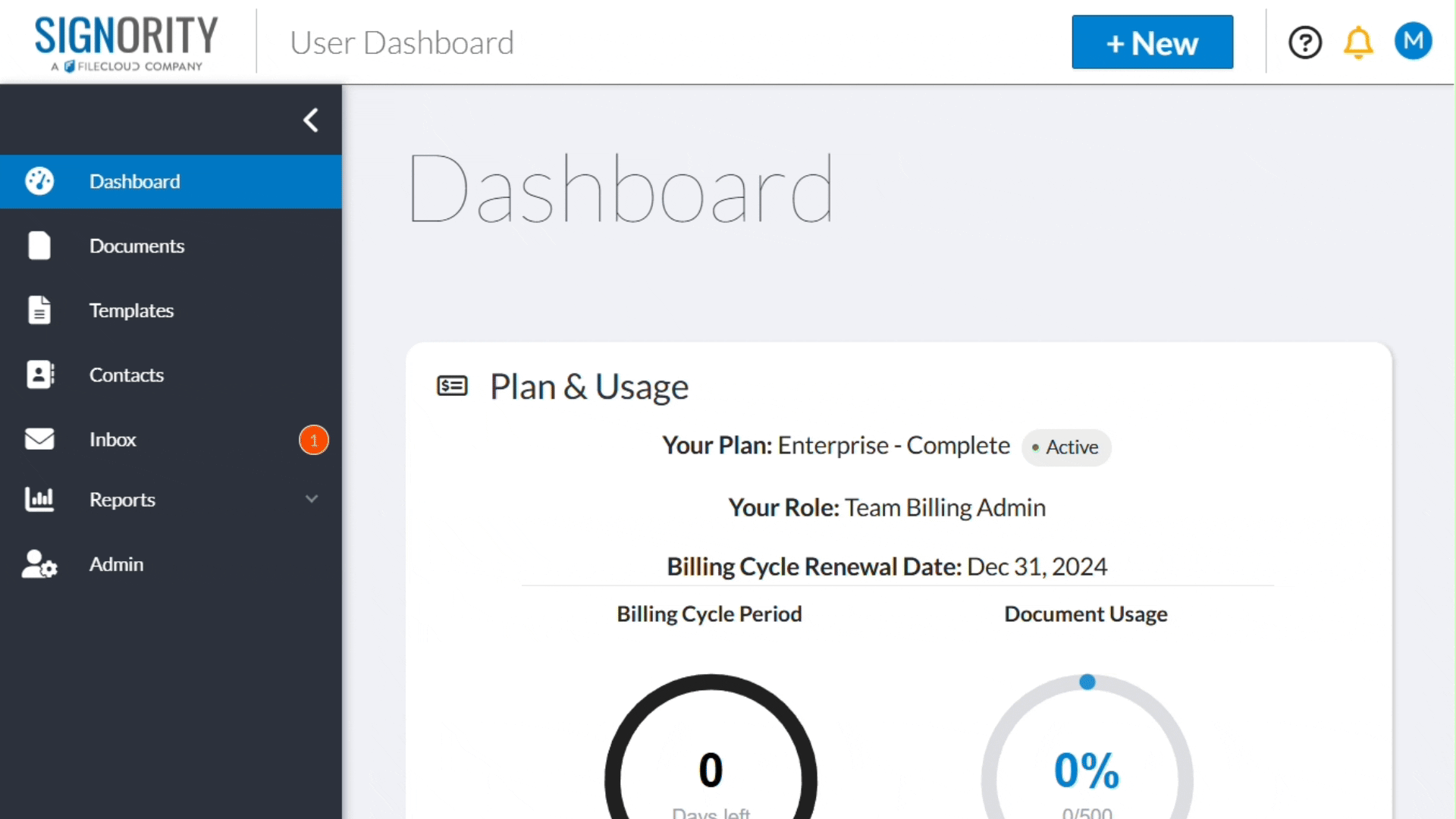
- On the integrations page, select the SMTP tab.
- Select the dropdown next to Provider Type and select Team Customized SMTP.
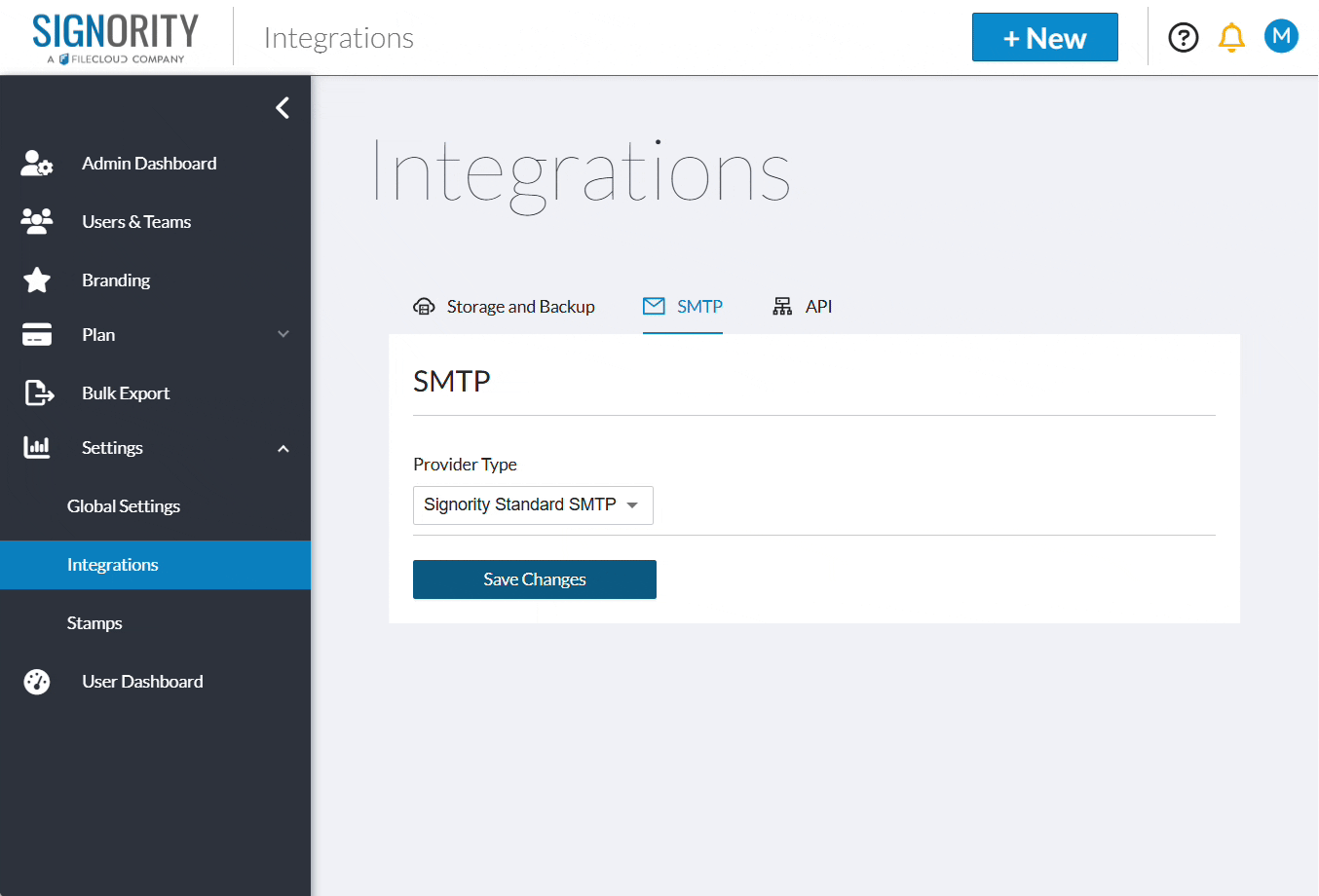
- You can then enter the following configuration information:
- Port: The port number used to connect to your server
- Email: The email address you want Signority to use as the sender for outgoing notifications.
- Host: The address of your mail server (e.g., smtp.yourdomain.com).
- Username: The username required to authenticate with your mail server, often the same as the sender email address.
- Password: The password for that email address.
- Encryption Type: The security protocol your mail server requires to ensure emails are transmitted securely (Only SSL or TLS are supported).
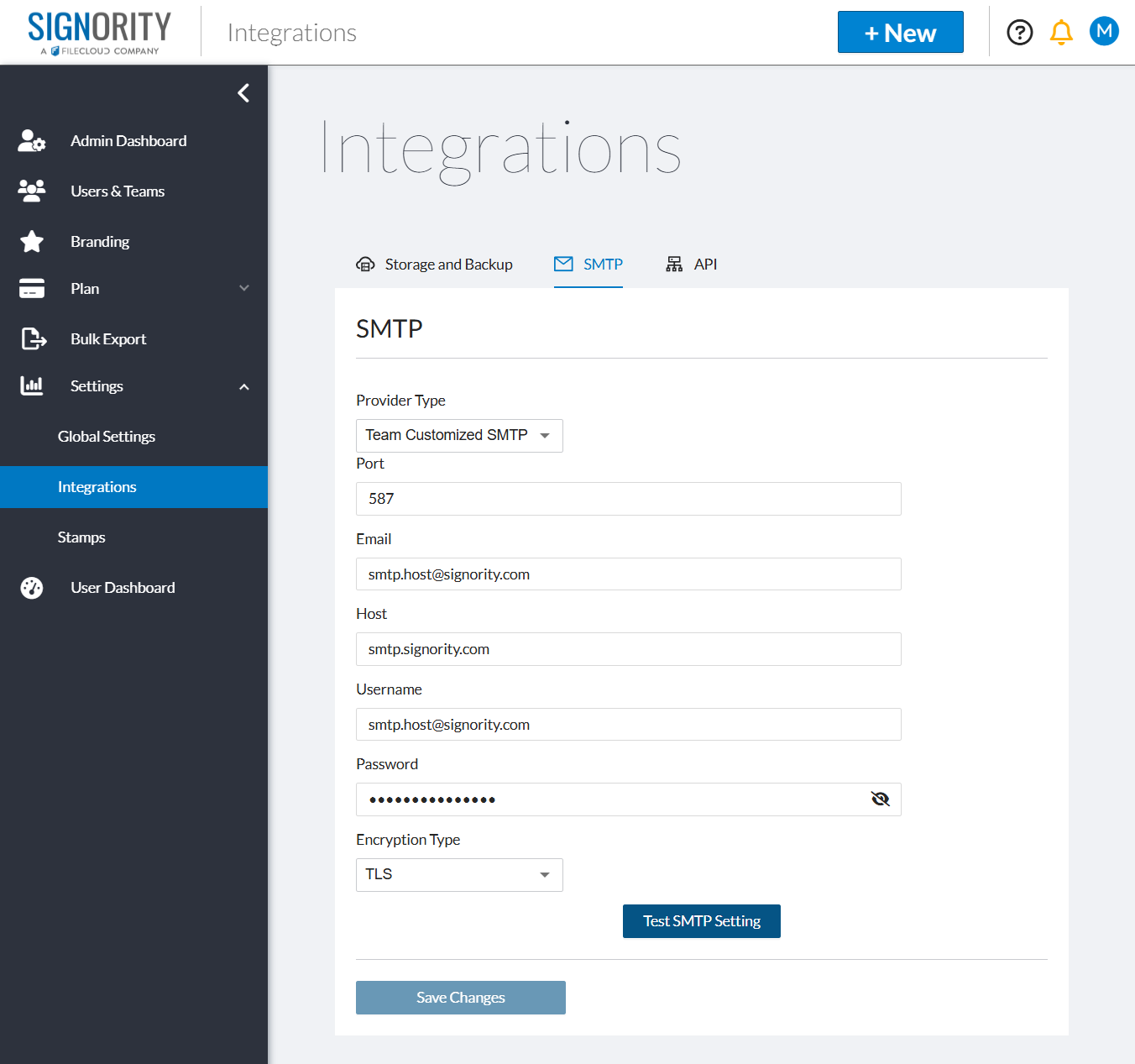
- Once you have entered the information above, click on Test SMTP Settings.
- On the pop-up that appears, enter the target email again and click OK.
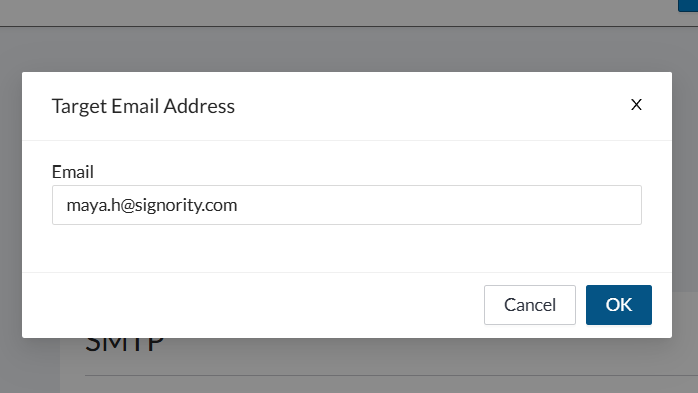
- If Signority is able to connect the pop-up will close and you can then click Save in bottom left of the panel to save your changes.

