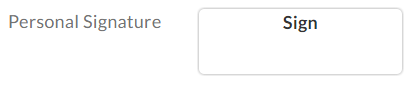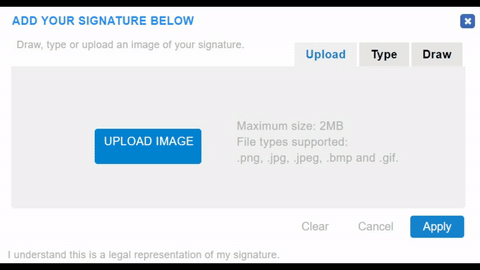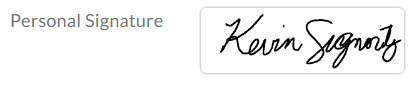Creating Your Default Signature Design for One-Touch Signing
Signing a document is easy, but it can be a hassle to always have to add your signature. You can simplify the process by setting up your default signature design for one-touch signing.
After you set up a default signature, each time you sign a document with your account, it’ll automatically put your signature in with just one click.
Your default signature design can be created in the Profile Settings.
When you’re on the dashboard:
- Click the My Account image in the top right and select Profile Settings
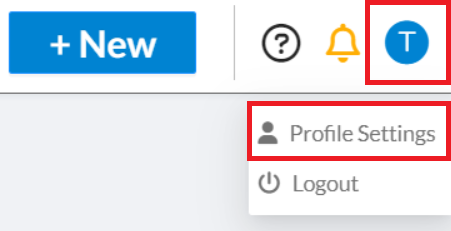
- At the bottom of the Profile page, you’ll see the option for Personal Signature
- Click on the Sign tag to bring up the Signature window. Draw, Type, or Upload the default signature design you want. Click Apply when you’re happy with it.
- When you’re done, you should see your signature applied in the Personal Signature box.
- Click Save to save the signature to your Profile.
Now, whenever you’re sent a document, it’s a simple one-touch signing process when you get to the signature tags.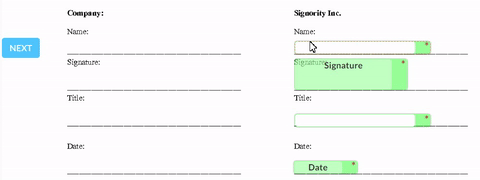
There you have it, a few easy steps and you’re a click away from easy signing!
Further Readings
Setting Your Default Automatic Reminder and Notification Settings
Overview of Tags
Electronically Signing a Document for Yourself