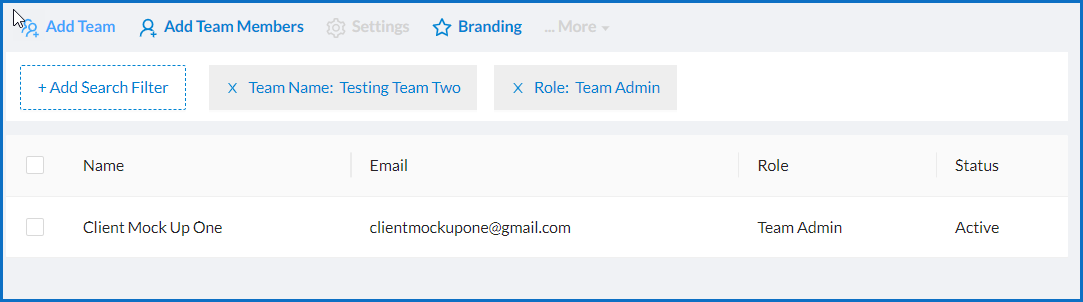How to Search with One or More Filters
Available with: Team Plans Role: Super Admin, Team Admin
Here we will show you how to search for a team or user using one or more search filters.
To search for a team or user using one or more Search filters go to your Team & Users page.
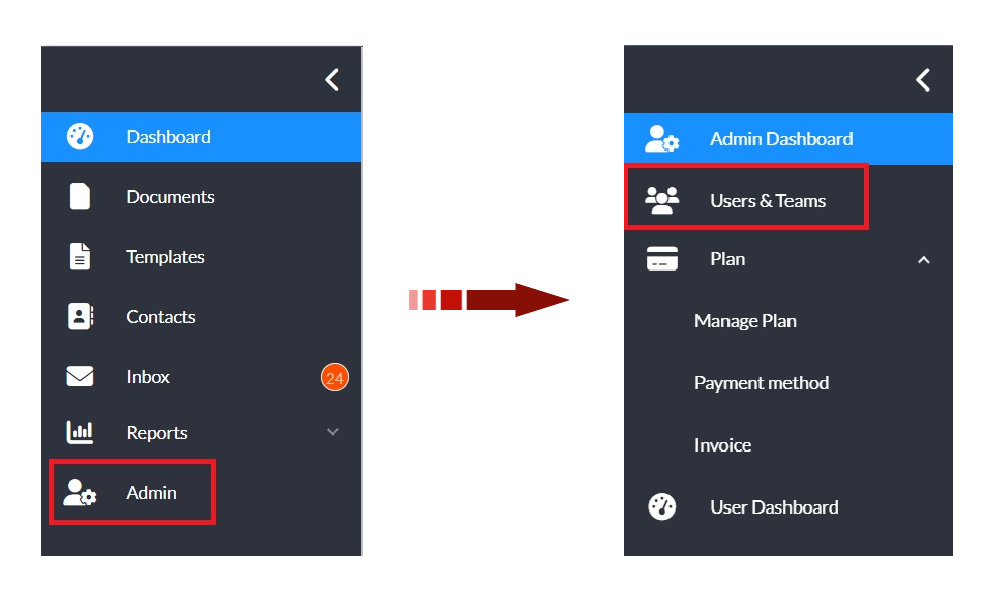
Once there click on the +Add Search Filter button.
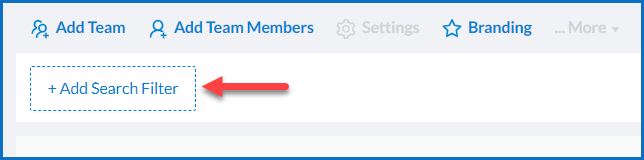
In the drop down menu that appears choose which search filter you would like to start with. We will start with the team name.
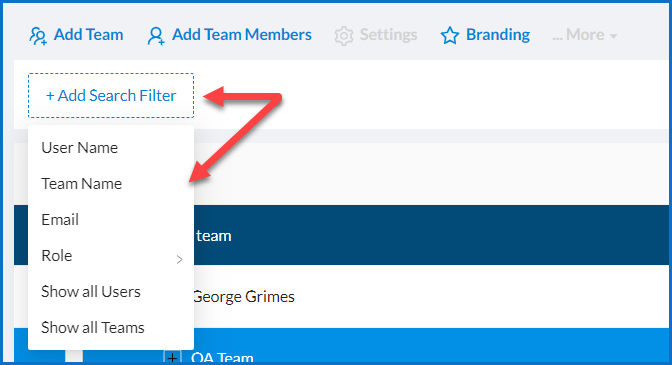
In the window that opens enter the name of the search term you are looking for. In my example we will search by Team Name and look for Testing Team Two. Then click Apply.
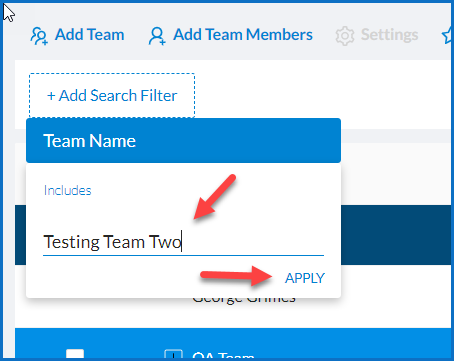
Once you click Apply you will see that your filter has been applied and is listed beside the Filter button. Click on the +Add Search Filter button again and select a second search filter. I will use Role.
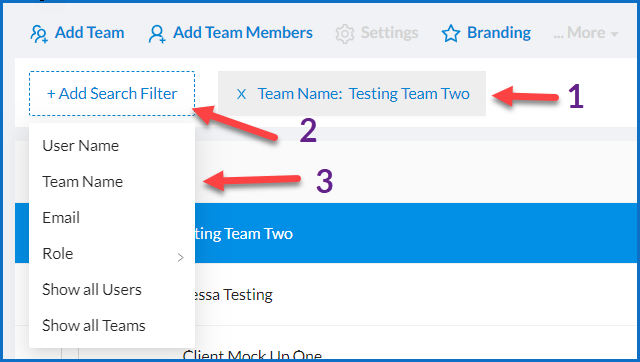
You will see that Role is the only filter with a submenu. Once the submenu appears I will choose Team Admin as my second filter.
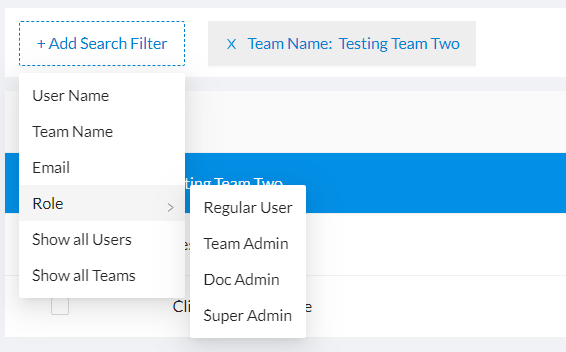
You can see below that my search has resulted in only one user. So this is where our search ends.