IP Address Whitelabeling
The IP Address Whitelabeling feature allows Enterprise Plan admins to whitelist IPs to login to their team. The settings for this feature can be edited by an Signority admin under Team -> Protection.
To enable IP Address Whitelabeling you must be a Super Admin or Billing Admin. Go to Team -> Protection. In the popup dialog, click on the IP Address Whitelabeling switch. This will allow you to add IP addresses to the login whitelist and allow Team Admins to add IP addresses to their subteam’s whitelist. If you want Signority Admins to be able to bypass the IP address screening, check the Disable for Admins option. If left unchecked, you must add your IP address (displayed at the top of the dialog) to the whitelist.

Adding IP Addresses
To add an IP address to the whitelist, enter it in the Add IP address field and click Add. Another dialog will appear, allowing you to choose which subteams’ whitelists to add the IP address. Once you have selected the appropriate teams, click OK.
To turn on IP address validation for a subteam, click on the switch next to the subteam so it turns blue. This will begin to check if users logging into an account in that subteam are logging in from a whitelisted IP address. To turn off IP address validation for a subteam, click on the switch again.
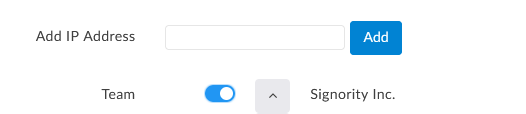
Removing IP Addresses
To remove IP addresses, click on the dropdown menu next to a subteam. You will see a list of whitelisted IP addresses. To remove a whitelisted IP address, simply click on the trash icon next to the IP address. If the IP address is also whitelisted under other subteams, a dialog will appear and ask you to choose whether to remove the IP address from other teams. If you choose to remove from other subteams, the IP address will be removed from all subteams’ whitelists. Otherwise, it will only be removed from the subteam that you selected.
If you have any questions, you can email us at support@signority.com, or call our toll-free at 1-833-222-1088.

