Setting up and Using a Printer Driver
Signority’s printer driver allows you to upload documents to your Signority account without having to exit your Windows desktop application. Uploading documents to Signority using the printer driver is like printing to a printer, but you’re printing to Signority. In this tutorial, we’re going to show you how to download and use Signority’s printer driver. The printer driver will streamline and facilitate your signing processes.
Installation
You can download the Signority’s Printer Driver from the Printer Driver page.
On this page, you can choose between the 32-bit and 64-bit versions.
- 32-bit English Only – Windows 8.1 & 10, Windows Server 2008 R2, Windows Server 2012, Windows Server 2016, Windows Server 2019
- 64-bit English Only – Windows 8.1 & 10, Windows Server 2008 R2, Windows Server 2012, Windows Server 2016, Windows Server 2019
*Note that there may be some compatibility issues with Windows 11
Once you have downloaded the Printer Driver, you will want to run the installer. A warning will pop-up titled “Windows protected your PC”, which you can click “More info” and then “Run anyway”.
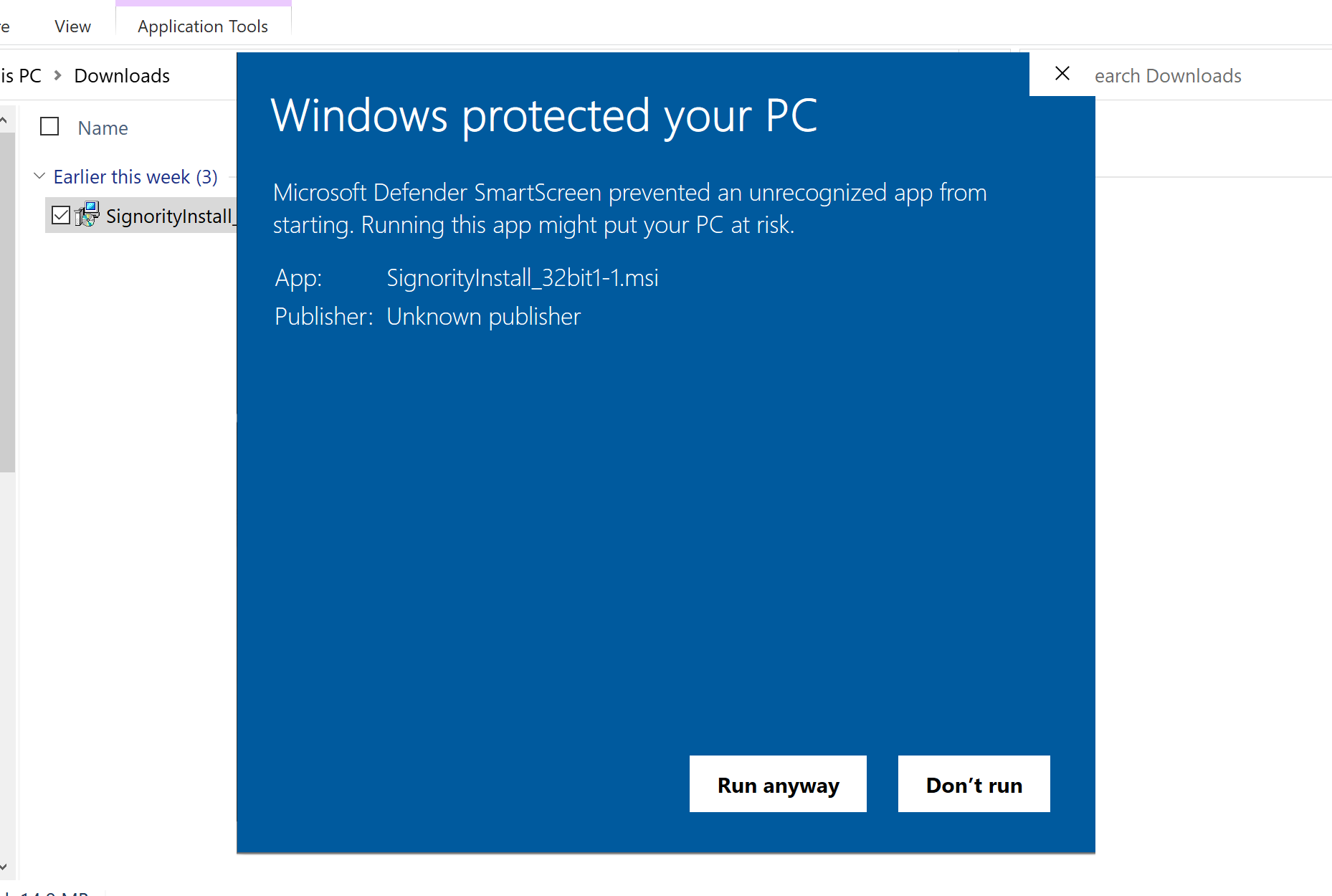 You can then continue with the installation process.
You can then continue with the installation process.
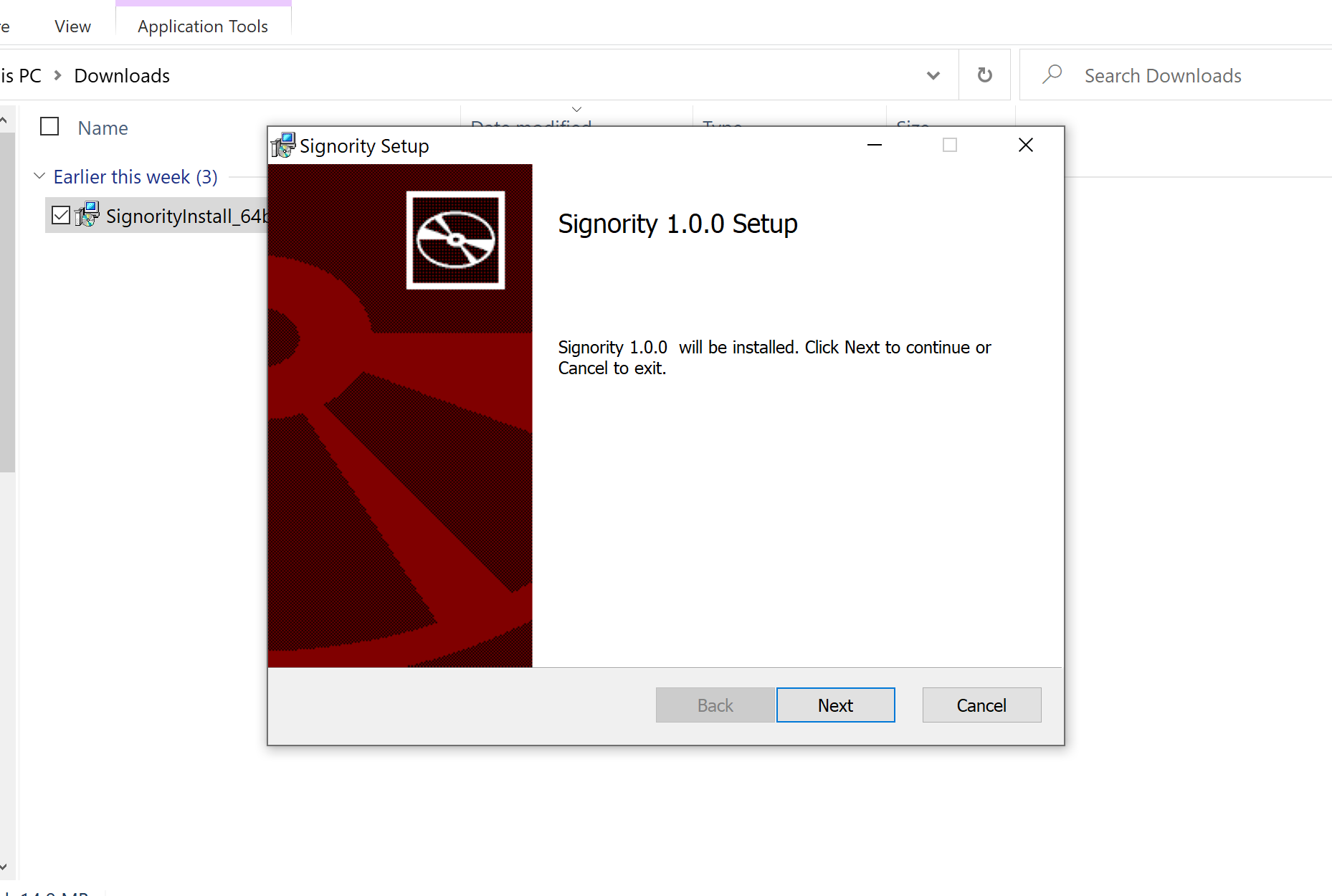 If you are not logged into an Admin account on the device, you will need an Admin to enter their password to allow the Printer to make changes to the device.
If you are not logged into an Admin account on the device, you will need an Admin to enter their password to allow the Printer to make changes to the device.
Once the installer has run, you will need to restart your computer.
Use Printer Driver
To use Print Driver, open the document you want to load into Signority from your desired Windows application. In this tutorial, we will be using Microsoft Word.
In the application, select print and then choose “Signority Printer” as the printer. Adjust your print settings as desired before pressing “Print”.
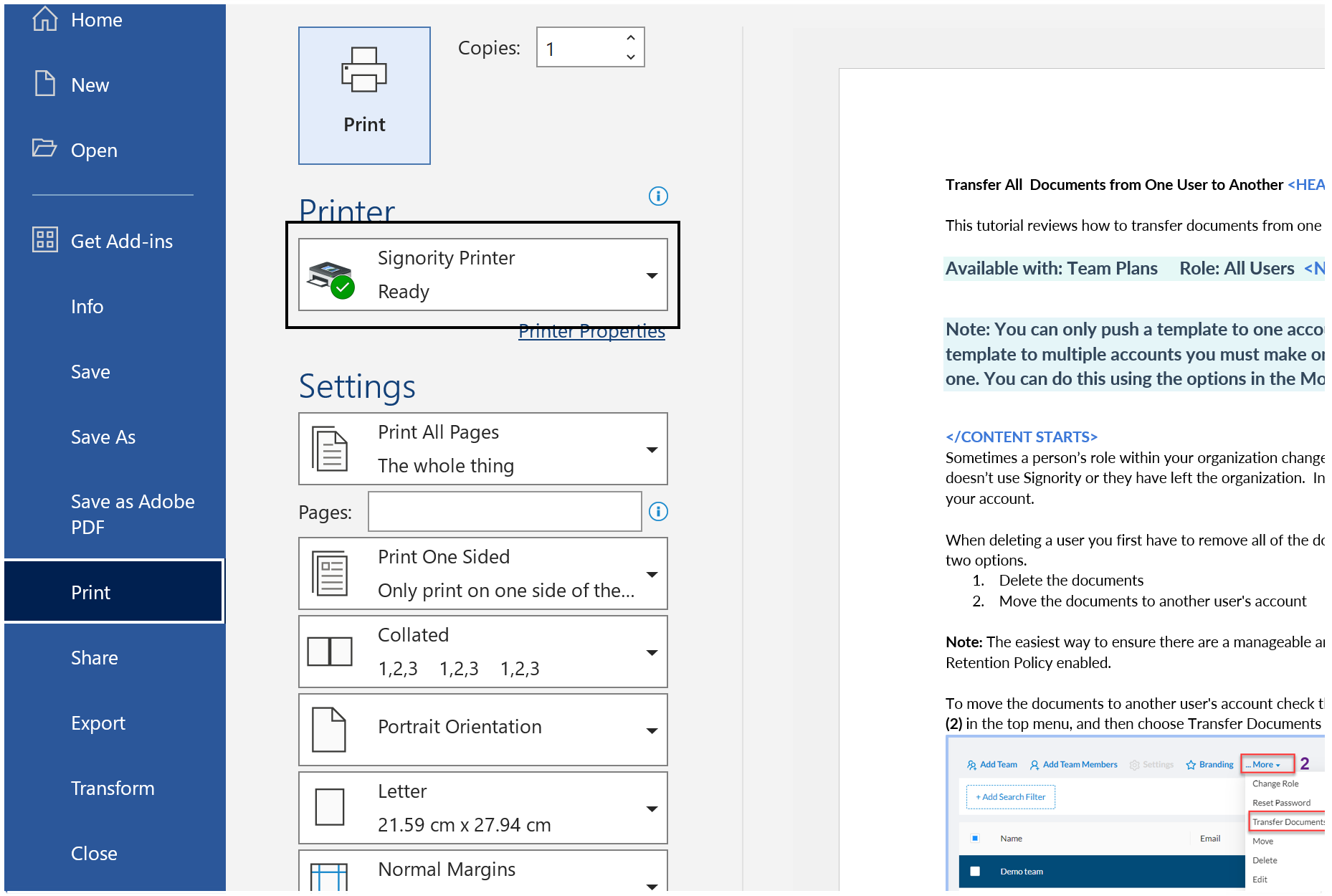
Signority’s Printer Driver will then open and prompt you to sign in to your Signority account.
Once you are on the printer driver, you can select “Send Files to Signority.” This will redirect you to the Signority platform editor page where you can change the settings, add recipients, and add tags, just as you would with a Regular Document.
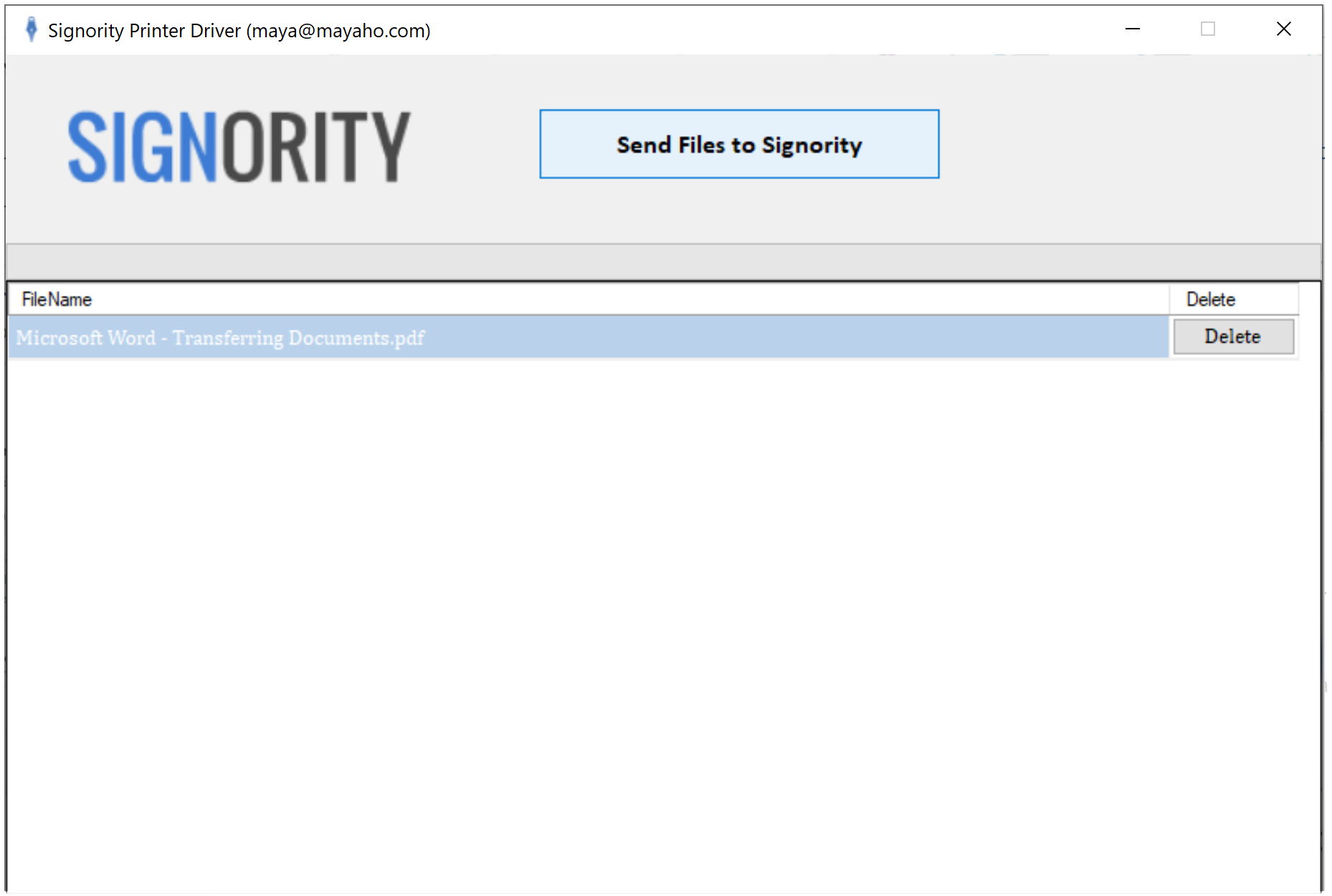
*Note: You may need to log in to Signority on your browser before running the Printer Driver

