Setting default sizes for text and date tags
If you have a Signority Team or Enterprise plan, you can set the default sizes of text and date tags. To set the default size for your team’s text and date tags, from your dashboard go to “Team”. Then select the team that you want to edit. Under “More”, click on “Global Profile Settings”, and look for the “Default text tag size” or “Default date tag size” options.
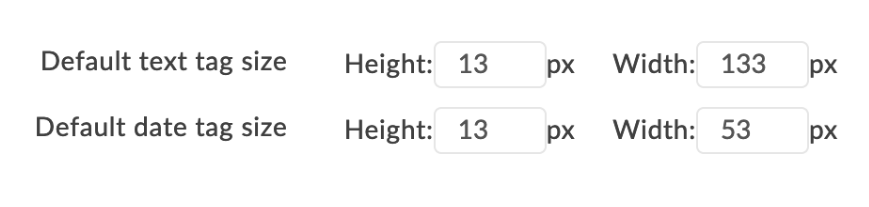
Change the height and width of the tags as needed, then click “OK”.

